Dynamic Chat for Marketo Engage is a powerful tool that a company can use to enhance website user experience and grow leads.
The technology enables Marketo users to place a sleek chatbot on their website, which can be customized and configured in all sorts of ways to suit different goals and objectives.
Let’s take a look at an example of Dynamic Chat to better understand what the product does. We will use our very own website for the example.
Let’s begin!
Dynamic Chat Example
Below is a screenshot of the top of our home page.
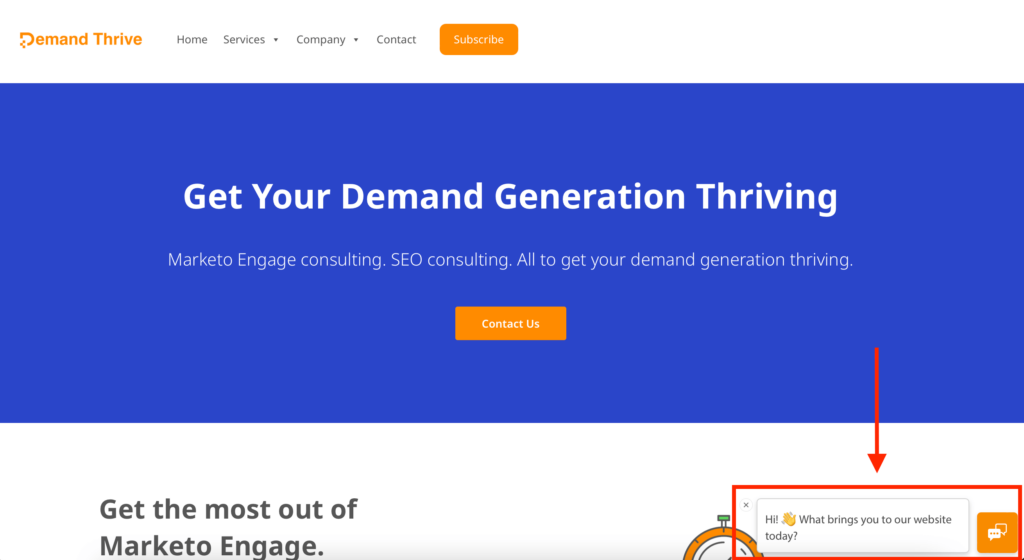
Notice the message and icon at the bottom right of the screenshot? That is the Dynamic Chat feature!
When you click on the message, the box expands, and you are given three options to choose from:
- Marketo Engage consulting
- SEO consulting
- something else digital marketing related
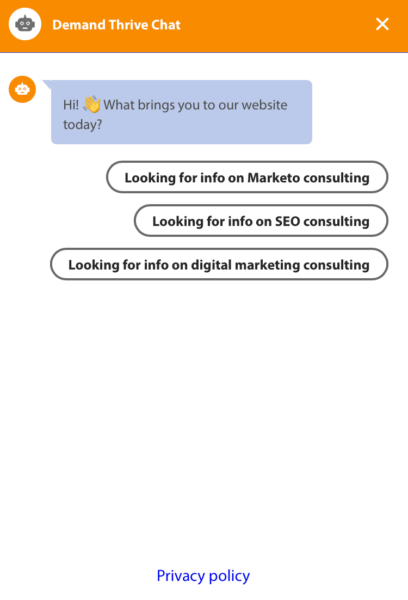
Let’s say you’re interested in Marketo Engage consulting, so you click on the first option.
You then instantly receive this reply:
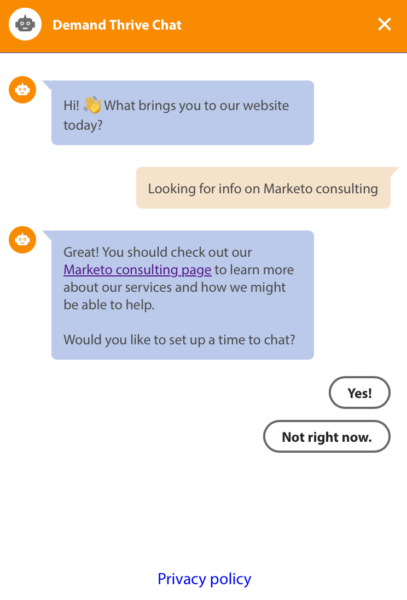
Let’s say you’re ready to schedule a call with us, so you click “Yes!”
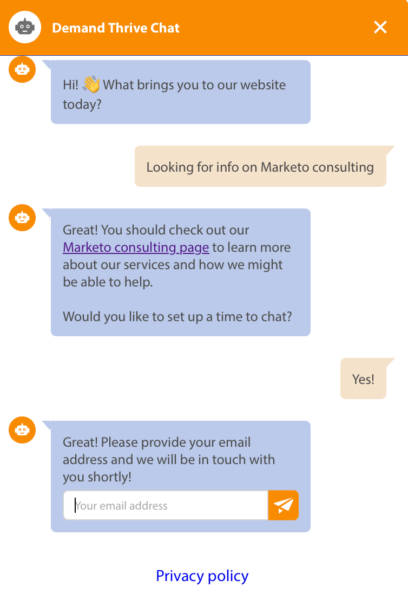
You’re then asked to provide your email address, which we will use to get in touch with you as soon as possible.
When you add your email address, your information is added to our Marketo database! We are then able to get in touch with you to learn more about your goals and objectives.
The Benefit
Now, someone could simply go to our “Contact Us” page and get in touch with us that way.
But the idea with Dynamic Chat is that website visitors will be able to find the information they’re looking for more quickly on a website (enhancing user experience) and be more inclined to contact the company due to the interactive, timely, and engaging manner of the chat system.
The popularity of customer-service chatbots has rapidly increased over the last few years, and people are validating the boost in user experience.
According to a recent article by Startup Bonsai, a software advice company, “chatbots are the fastest-growing brand communication channel” and “68% of consumers like chatbots because they provide quick answers.”
Setting Up Dynamic Chat
There are a lot of possibilities when setting up Dynamic Chat!
After you have added the product to your Marketo Instance, you can simply access it from your Marketo home page.
Once inside, you can customize the colors, text, and a variety of other characteristics of your dynamic chat box.
You can also start working in the “Dialogues” section, which is where you create the messaging paths that your chat box will follow when interacting with a website visitor.
These messaging paths are called “streams”, and they are created within the “Stream Designer”.
In Stream Designer, you can add a few different types of elements to your streams, like a general message with text, a question, an information request (such as asking for an email address, like we did in our example above), and even an appointment scheduler element. The appointment scheduler can integrate with your Gmail or Outlook calendar!
In Closing
Overall, Dynamic Chat works great and will certainly bring a lot of benefits to companies that properly incorporate the technology into their website and digital strategy.
For more information on Marketo Engage’s Dynamic Chat, we recommend reading this article by Adobe titled, Dynamic Chat Overview.

